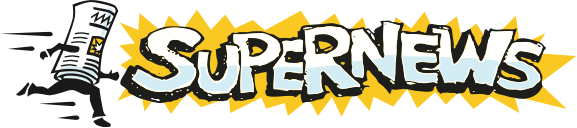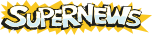Outlook Express prior to 6.0
by Microsoft.
Note: Most versions of Microsoft Windows by default have Outlook Express already installed. Please be aware that while this document includes Outlook Express 5.0 and 5.5, we strongly recommend that users upgrade to the newest release of Internet Explorer and Outlook Express. It is widely known that IE and OE 5.0 and 5.5 have serious virus and security problems.
- Start Outlook Express. (If this is the first time you have used Outlook Express, a pop-up dialog will walk you through several of the steps below.)
- From the Tools menu, select Options.
- Click the Add button and select News... from the drop down menu.
- Configure your User profile:
- Follow the instructions provided by the Internet Connection Wizard.
- In the window in which you have to enter the News (NNTP) Server, enter news.supernews.com.
- Check the button next to My news server requires me to log on.
- Click Next (the Internet news server Logon window appears).
- Enter your Account Name and Password (provided by Supernews). (Note: Do not select Log on using Secure Password Authentication (SPA).)
- Click Next.
- Select the appropriate connection to the Internet.
- Click Next.
- Click Finish.
- Close the Internet Accounts window (if not already closed).
- To see a list of available newsgroups now - Window Pops Up.
- Click Yes if you want to do it now.
- Click No if you want to do it later. To get the list next time follow the steps below:
- Select Newsgroups from the Tools menu, or on the tools bar (on the right) click on the Newsgroups button.
- The list of newsgroups available on Supernews will be downloaded automatically. The first time you download the groups, it could take a few minutes, depending on the speed of your connection.
- To update the list of newsgroups available click the Reset list Button on the right hand side.
- Subscribe to frequently viewed groups.
- Select desired group.
- Click the Subscribe button.
- Repeat this procedure for all desired groups.
- To Show only the subscribed groups, click on the Subscribed tab below the newsgroups list.
- When you are done subscribing, click OK.
- Start reading articles.
- Select one of the newsgroups to which you have subscribed to and double click, or click on the Newsgroups icon to see a list of available groups. This will begin to download the article list.
- Click on an article in the list to view the article.
Contact Microsoft for more information.
Additional Support Topics:
Newsreader Configuration
FAQs
Adding New Newsgroups
General Support Information