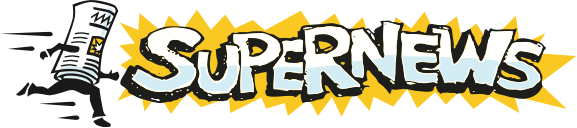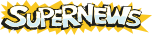Forte Agent 1.x
By Forte Inc.
Setup and Configuration
- Install Agent into the directory of your choice (i.e. C:\program files\agent).
- Agent will create a directory for the decoded attachments to go to.(C:\...\agent\temp).
- Create a directory for the temporary attachments to go to. (This is optional.) (i.e. C:\download\temp).
- Start Agent 1.x.
- Select from the Options menu User and System Profile.
- Configure your User Information profiles.
- Select the User tab.
- Complete all fields with the appropriate information.
- Check Login with a username and password.
- Enter your SuperNews Username.
- Check Remember Password Between Sessions. (only if you want Agent to remember your password.)
- Enter your SuperNews Password.
- Configure your NNTP News server address and SMTP E-Mail Host.
- Select the System tab.
- In the space for News server enter: news.supernews.com
- In the space for Mail server enter the name of your Internet Service Provider's mail server (this is optional and is not required for Agent to work correctly with our servers).
- Click OK.
- Refresh your groups list.
- From the Online menu select Refresh Groups List.
- Select Delete All Extinct Groups.
- Click OK. This process may take some time depending upon the speed of your connection.
- Subscribe to frequently viewed groups.
- Select the desired group from the "All Groups" list.
- From the Group menu select Subscribe The subscribed group will show a newspaper icon if subscribed to.
- Repeat this procedure for all desired groups.
- To show only the subscribed groups: From the Group menu select Show Groups and Folders, then select Subscribed Groups And Folders.
- To get messages in a group: From the Online menu select Get New Headers in Selected Groups
Reloading Articles and updating the Newsgroup List
- Update your Subscribed newsgroups with new headers.
- From the Online menu select Get New Headers in Subscribed Groups. This will update all of your Subscribed groups with the newest headers to match the headers currently available on the servers.
- If you wish to only update one newsgroup at a time, select Get New Headers in Selected Groups instead. This will retrieve headers only in the groups you have selected.
- Retrieve all available headers.
- Select the newsgroups you wish to update.
- From the Online menu select Get All Headers in Selected Groups.
- Update your newsgroup list to match our servers.
- From the Online menu select Refresh Groups List...
- In the Refresh Groups List window select Delete All extinct groups.
- Click OK. This will begin downloading the groups on our servers. This process may take some time depending upon the speed of your connection.
Contact Forte for more information.
Additional Support Topics:
Newsreader Configuration
FAQs
Adding New Newsgroups
General Support Information