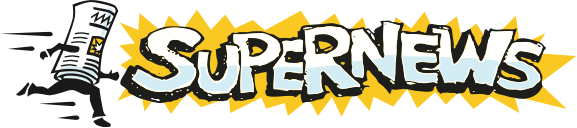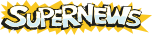Newsleecher
Setup and Configuration
- Obtain Newsleecher here. (Note: Newsleecher is not free software - see Newsleecher's website for current pricing information.)
- Install Newsleecher.
- Run Newsleecher.
- From the Servers Menu, select Add New Server (you can also get to this menu from the server manager on the left pane of the Usenet Manager tab).
- Enter news server information:
- Under the Login Details tab, enter news.supernews.com in the Server Address field.
- Beneath the Server Address, enter a Nickname (i.e. Supernews).
- Select the number of connections you wish Newsleecher to use (we allow up to 4, but we recommend no more than 3, with one in reserve in the event a connection is lost/dropped).
- Select the Priority of the server (default is 1). (this is normally only used if you are accessing more than one server with Newsleecher.)
- Check the Server Requires Login checkbox and enter your Username and Password.
- Click Apply and then OK. (Note: there are additional configurations you can make on a per-server basis from the Server Options tab, but these are set properly by default, so you do not need to alter them unless you wish to.)
- From the group manager (on the right pane of the Usenet Manager tab), select the All Groups tab.
- Click Fetch Group List - a Receive list of groups from active server(s) pop-up window appears. Click Yes. This may take some time, depending on the speed of your internet connection.
- Subscribe to newsgroups:
- Search through the newsgroup list to find the newsgroup(s) you are interested in.
- You can limit your search by entering data into the Name Filter field. For example, enter multimedia and the newsgroup list will be limited to newsgroups that have multimedia in the newsgroup name.
- Once you have found the newsgroup you wish to subscribe to, select it and then either click Subscribe or right-click on the newsgroup and select Subscribe from the right-click menu.
- When you are done, click on the Subscribed Groups tab, and double-click Update Group (this will automatically retrieve all available headers in all newsgroups you currently are subscribed to).
- If you wish to update each group individually, you can select a newsgroup and click on Update Group (or right-click and select Update Group from the right-click menu).
- Downloading and reading articles:
- Click on the Active Group tab (you can change the Active Group from the drop-down menu at the top).
- To download articles, highlight the articles you wish to download, and press CTRL-D to download them. You can also right-click the articles for more options regarding downloading.
- If the articles you are attempting to download are text articles, you will need to right-click on the article(s) in question and select Open/View instead.
- You can also save text articles, if you wish, by right-clicking on the article, and selecting Download Raw Text Part from the Advanced menu. This will save a .txt file in your default downloads directory containing the article.
See Newsleecher's website for more information.
Additional Support Topics:
Newsreader Configuration
FAQs
Adding New Newsgroups
General Support Information