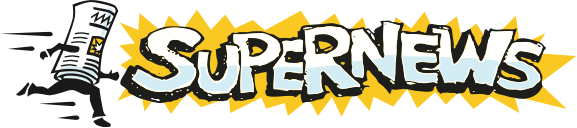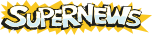XNews
By Luu Tran.
Setup and Configuration
- Obtain XNews. XNews is freeware and is available from various websites.
- Most downloads of XNews will extract into a directory and be usable, so you can extract it into the directory you would like to use it from (i.e. c:\xnews\).
- Start XNews.
- Configuring news server information:
- If this is the first time you have run XNews, you will see a pop-up dialog box for the news server name. In this entry box, enter news.supernews.com.
- Click OK.
- The next dialog box will indicate an Alias for the news server name you just entered. Enter the name you would like listed (you can have more than one server in XNews).
- Setup dialog box appears.
- You will see several tabs available. If not already selected, select Servers.
- Under the Basic tab, enter your Supernews Username and Password in the appropriate fields. Note: The SMTP (Send Mail) Server is not required.
- Enter 119 in the Port Number field (to the right of the Server name or address.
- The Custom tab will contain optional Identity data specific to your configuration for Supernews, regardless of what you may have specified otherwise in the Identities tab.
- Select the Identities tab.
- Enter any settings you would like in the available fields. Identity data will be placed into your posts/uploads.
- The remainder of the tabs (Fonts & Colors, Display, etc.) are optional.
- Click Okay.
- Refresh your groups list.
- After you click Okay, you will see a pop-up box asking Retrieve entire list of newsgroups from the server? This may take a while.
- Click Yes. This process may take some time depending upon the speed of your connection.
- Subscribe to frequently viewed groups.
- Select the desired group from the list.
- From the Group menu select Subscribe. The subscribed group will show an icon to the left.
- Repeat this procedure for all desired groups.
- To show only the subscribed groups: From the Group menu select Switch Subscribed/All.
- Get messages in a group.
- Double-Click the desired newsgroup and a new set of windows will open.
- Depending on the number of headers in a given newsgroup, it may take some time before you're able to select messages.
- Select the message you wish to read, and it will appear in the bottom window.
- Update your newsgroup list to match our servers. From the Group menu select Get New Groups. This process may take some time depending upon the speed of your connection.
Additional Support Topics:
Newsreader Configuration
FAQs
Adding New Newsgroups
General Support Information